Uploading and syncing files in Google Drive is a straightforward process that allows you to store your files in the cloud and keep them in sync across multiple devices. By uploading and syncing files with Google Drive, you can access your important files from any device, collaborate with others in real-time, and ensure your files are backed up securely in the cloud.
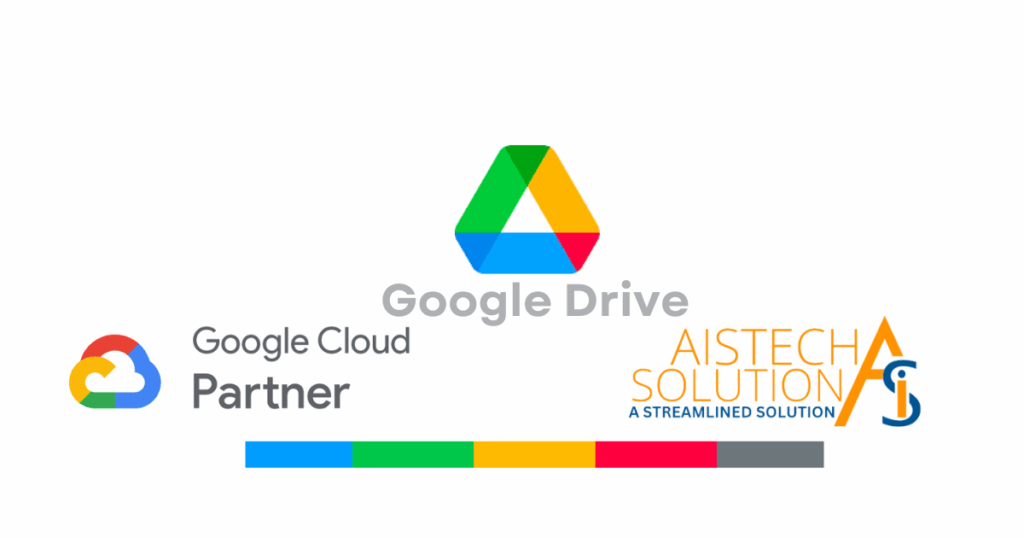
I am sharing, how you can upload and sync files in Google Drive:
Uploading Files to Google Drive:
- Open your web browser and go to the Google Drive website (drive.google.com).
- Sign in with your Google account. If you don’t have one, you can create a new account for free.
- Once you’re logged in, click on the “+ New” button on the left-hand side of the screen.
- From the dropdown menu, choose the type of file you want to upload, such as “File,” “Folder,” “Google Docs,” or “Google Sheets.”
- A file explorer window will open. Browse to the location of the file you want to upload, select it, and click “Open.” The file will begin uploading to Google Drive.
Syncing Files with Google Drive Desktop App:
- Download and install the Google Drive desktop app for your operating system (Windows or macOS).
- Download Link for Mac – https://dl.google.com/drive-file-stream/GoogleDrive.dmg
- Download Link for Windows – https://dl.google.com/drive-file-stream/GoogleDriveSetup.exe
- Sign in with your Google account when prompted during the installation process.
- Once the Google Drive app is installed, it will create a folder called “Google Drive” on your computer.
- Any files you place in this folder will automatically sync to your Google Drive in the cloud.
- Any changes made to files in this folder or in Google Drive on the web will be synced across all your devices that have the Google Drive app installed.
Syncing Files with Google Drive Mobile App:
- Download and install the Google Drive mobile app from the App Store (iOS) or Google Play Store (Android).
- Sign in with your Google account or use your device’s account credentials.
- Once you’re signed in, you can access all your files and folders stored in Google Drive on the go.
- You can upload files from your mobile device to Google Drive by tapping the “+” icon and selecting the type of file you want to upload.
Stay tuned for more exciting updates, tips, and tricks on how to make the most of Google Docs and other Google Workspace tools to boost your productivity and collaborate like a pro!
Take the first step and Contact us now. We will help you to get the most out from Google Workspace.
