My Drive is a personal storage space for individual users, while Shared Drives are collaborative spaces designed for team and organizational file management. Both serve different purposes, offering users flexibility in managing their personal files and facilitating teamwork and collaboration on shared files within teams or organizations.
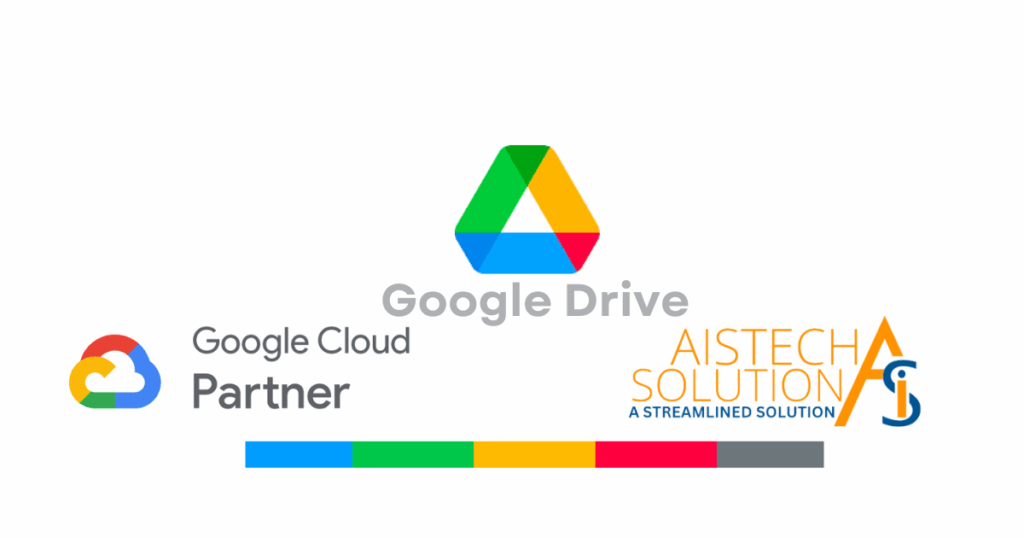
Google Drive offers two main types of storage locations for files: “My Drive” and “Shared Drives” (formerly known as Team Drives). Here’s how they differ:
My Drive:
- Ownership: My Drive is a personal storage space for individual users. When you upload files to My Drive, you are the owner of those files, and you have full control over them.
- Access Control: Files in My Drive can be shared with specific individuals or groups. As the owner, you can set different sharing permissions, such as view-only, comment, or edit access.
- Shared with Me: Files that others share with you appear in the “Shared with Me” section of My Drive. However, they don’t take up your storage space, and you can’t directly organize or move them within your My Drive.
- Hierarchy and Folders: In My Drive, you can create folders and subfolders to organize your files hierarchically. The folder structure is personal to you and reflects your organizational preferences.
- Individual Quota: The storage space in My Drive counts towards your individual Google account’s storage quota. Each user has a specific limit, and any files stored in My Drive contribute to that limit.
Shared Drives: (formerly known as Team Drives)
- Team Collaboration: Shared Drives are designed for collaborative file management within organizations or teams. They are shared spaces where multiple members can store, access, and work on files together.
- Ownership and Control: Unlike My Drive, files stored in a Shared Drive are owned by the team or organization, not individual users. Administrators have more control over file permissions and access within Shared Drives.
- No “Shared with Me” Section: Files stored in Shared Drives do not appear in the “Shared with Me” section of individual users’ Google Drives. Instead, they are directly accessible from the Shared Drives section.
- Flat Structure: Shared Drives have a flat organizational structure. There are no subfolders; instead, files are organized using metadata, file naming conventions, or custom properties.
- Shared Quota: The storage space used in Shared Drives is shared among all team members who have access to the Shared Drive. It does not count against individual users’ storage quotas.
- Better Data Management: Shared Drives offer better data management for teams, as files remain in the Shared Drive even if the creator leaves the organization. This ensures continuity and easier handover of files.
Stay tuned for more exciting updates, tips, and tricks on how to make the most of Google Docs and other Google Workspace tools to boost your productivity and collaborate like a pro!
Take the first step and Contact us now. We will help you to get the most out from Google Workspace.
