Google Workspace offers a wide range of features and capabilities that can enhance your productivity and collaboration. Take the time to explore and make the most of these tools to streamline your work processes.
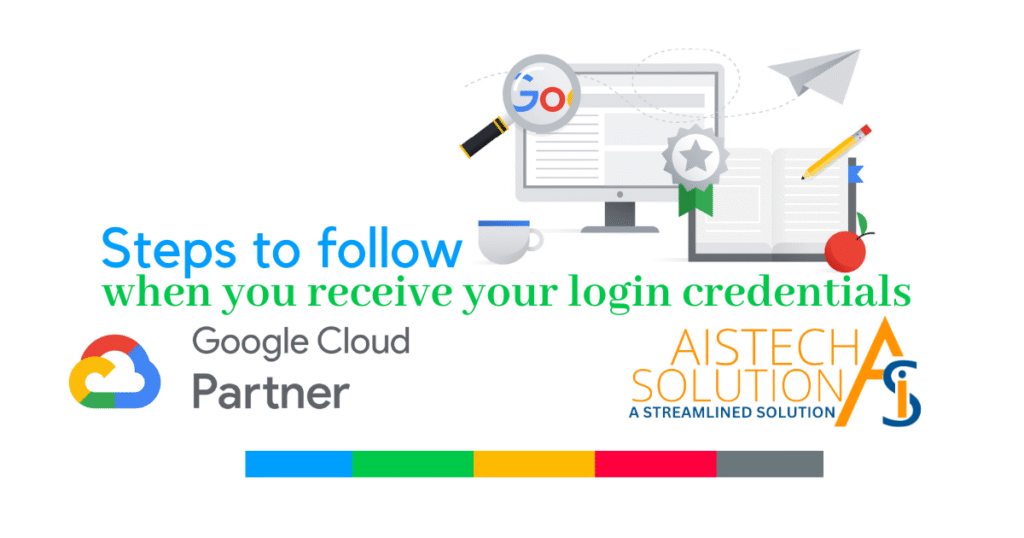
When an employee receives credentials for a Google Workspace account from the admin, they should follow these steps to get started:
- Check Email: Look for an email from the admin that contains the login credentials for the Google Workspace account. It typically includes the username (email address) and a temporary password. If you found any spelling error on your username or initials, please contact to the admin who provided you the credentials. Please get it corrected then only proceed with further steps mentioned here.
- Secure Password: Immediately change the temporary password to a strong and unique password. Use a combination of uppercase and lowercase letters, numbers, and special characters to enhance security.
- Access Google Workspace: Visit the Google Workspace login page (e.g., https://workspace.google.com) and enter the provided username (email address) and the new password to access the account.
- Update Personal Information: Edit your First and Last name and an attractive professional photo. These will be visible to others to whome you communicate via this email.
- Set up Account Recovery Options: Configure account recovery options, such as providing a secondary email address or a phone number. This will help in case you forget your password or need to recover your account.
- Login to https://myaccount.google.com/
- Go to Security
- Add Recovery Phone & Email
- Familiarize with Tools: Explore the various Google Workspace tools and services available, such as Gmail, Google Drive, Google Calendar, and Google Docs. Take time to understand their features and functionalities.
- Organize Email: Set up your inbox by creating folders or labels to organize incoming emails effectively. Use filters and rules to automate email management tasks if necessary.
- Customize Settings: Customize your Google Workspace settings according to your preferences. This may include email signature, notification settings, language preferences, and display options.
- Sync Devices (Optional): If you plan to access your Google Workspace account on multiple devices, such as smartphones or tablets, set up the account on those devices for seamless synchronization.
- Enable Two-Factor Authentication (2FA): Activate two-factor authentication for your Google Workspace account. This adds an extra layer of security by requiring a second verification step, such as a unique code or fingerprint, along with your password.
- With 2-Step Verification, also called two-factor authentication, you can add an extra layer of security to your account in case your password is stolen. After you set up 2-Step Verification, you can sign in to your account with:
- Your password
- Your phone
- Allow 2-Step Verification
- Open your Google Account.
- In the navigation panel, select Security.
- Under “Signing in to Google,” select 2-Step Verification
Get started.
- Follow the on-screen steps.
- Tip: If you use an account through your work, school, or other group, these steps might not work. If you can’t set up 2-Step Verification, contact your administrator for help.
- With 2-Step Verification, also called two-factor authentication, you can add an extra layer of security to your account in case your password is stolen. After you set up 2-Step Verification, you can sign in to your account with:
- Review Policies: Familiarize yourself with any company policies or guidelines related to the use of Google Workspace. This may include data privacy, acceptable use, or email communication policies.
- Seek Support: If you have any questions or encounter issues while using Google Workspace, reach out to the designated IT support or contact the admin who provided you with the credentials for further assistance.
Take the first step and Contact us now. We will help you to get the most out from Google Workspace.
